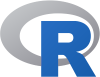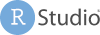Precourse
This workshop is aimed towards biologists, researchers, computer scientists or data analysts planning to run, analyse and interpret an RNA-Seq experiment. Basic knowledge of working on the Unix/Linux command line is expected.
Preparation
These are steps to be completed before the workshop.
Uppmax ID
A remote computing cluster (UPPMAX) will be use for data analyses. A SUPR/SNIC account is needed to use UPPMAX resources.
If you do not already have one, create an account at https://supr.snic.se/.
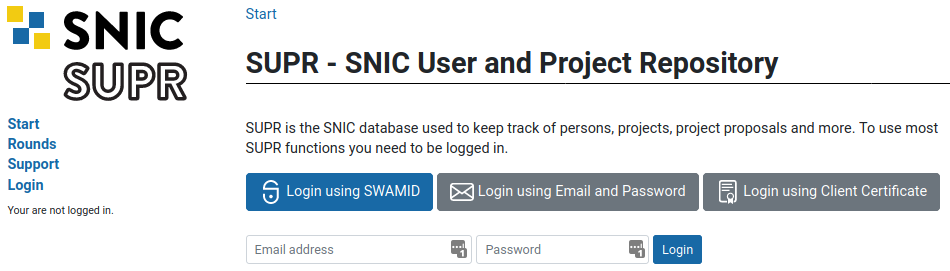
Log in to SUPR/SNIC and request membership to the project ID XXXXXXXX.

Once you are accepted to the project, you should see that project listed under your active projects.
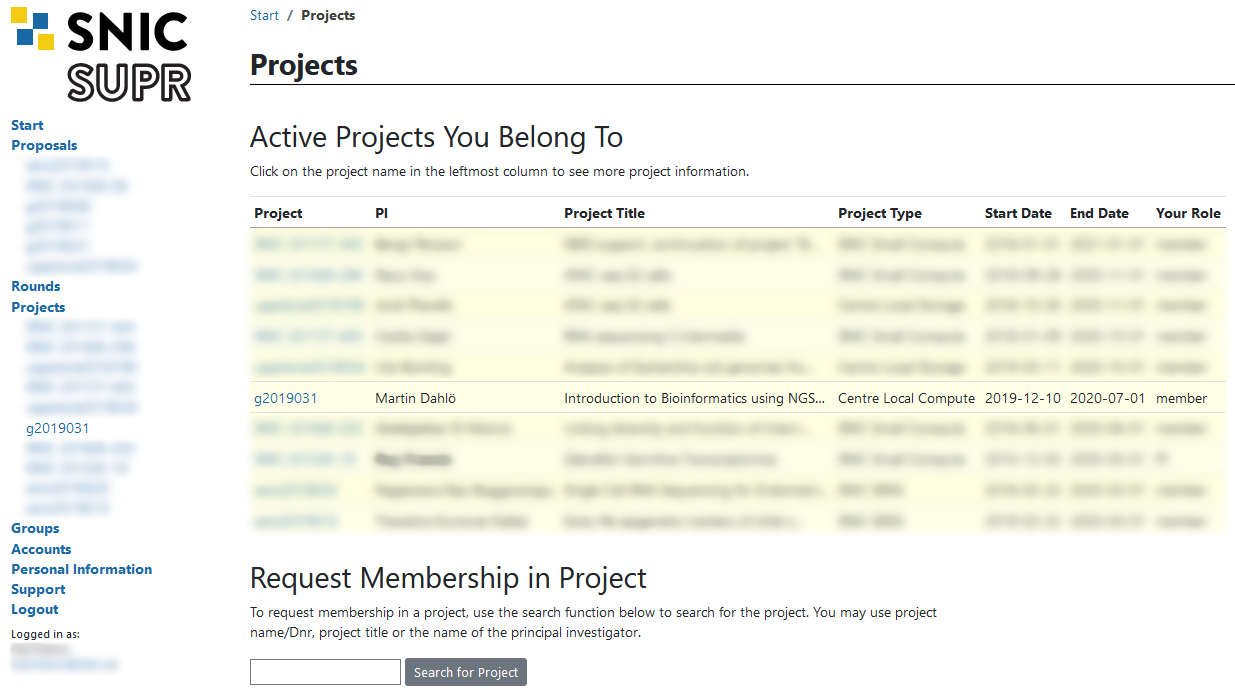
SSH & SFTP access
You need a program to connect to a remote cluster (UPPMAX). Linux and Mac users already have terminal on their systems.
If you are on a Windows system, we recommend MobaXterm. It is recommended that you INSTALL the program and not use the portable version. MobaXterm also has an integrated SFTP file browser.
Mac users will need to download and install XQuartz for X11 forwarding. ie; to forward remotely opened windows to local machine.
Type ssh -Y user@rackham.uppmax.uu.se in the terminal and then enter your password. The password will not be visible as you type.
If you need to transfer data between UPPMAX and your computer, you can use tools SCP or SFTP through the terminal. Windows users can use the SFTP browser available with MobaXterm.
For all users, if you prefer a GUI to upload and download files from UPPMAX, we recommend installing FileZilla.
Course directory access
For this step, you will have to use the terminal a bit. You can get started by following Tutorial One at this link Unix tutorial for beginners. You must use https://scilifelab.github.io/courses/ngsintro/common/emu/ (or this mirror) to try the commands in the tutorial, so that you don’t mess up any real world system. If you any questions regarding this tutorial contact: martin.dahlo@scilifelab.uu.se.
Make sure that you can read and write in the workshop folder. Go to /proj/XXXXXXXX/nobackup/ and create a directory with your username. For example mkdir jody. You will work inside this directory for the workshop. For example /proj/XXXXXXXX/nobackup/jody. If you cannot write to the folder, the most likely reason is that you have not requested access to the workshop project via SUPR. This is described in step 1.
Note that it may take an hour or so from request approval, before you can actually write to the folder. We will check before the workshop that all students have logged in and done this, so do not forget!
Tools
Download IGV (Integrated Genome Browser) from the Broad Institute on your own computer and make sure that you have human genome available. The will work with human data and visualise the results in the IGV genome browser.
Install R statistical software from r-project.org. If you have an old version of R and you do not use it, uninstall it and then install a newer version. Make sure you have one of the recent versions of R. One version older than the latest version is recommended. This is because all packages may not be updated for the very latest version of R. For Windows users, it is recommended that you DO NOT install to C:\Program Files\R\. Instead, install to C:\R\.
Install RStudio. RStudio provides you with tools like code editor with highlighting, project management, version control, package building, debugger, profiler and more.
Extra R packages used in the workshop exercises (if any) are listed below. It is recommended that you install this in advance.
For Linux and Mac users, you may have to install some extra OS specific libraries before installing the R packages. Pick the packages as needed based on your system below.
libcurl
- deb: libcurl4-openssl-dev (Debian, Ubuntu, etc)
- rpm: libcurl-devel (Fedora, CentOS, RHEL)
- csw: libcurl_dev (Solaris)
libssl
- deb: libssl-dev (Debian, Ubuntu, etc)
- rpm: openssl-devel (Fedora, CentOS, RHEL)
- csw: libssl_dev (Solaris)
- brew: openssl@1.1 (Mac OSX)
libxml2
- deb: libxml2-dev (Debian, Ubuntu, etc)
- rpm: libxml2-devel (Fedora, CentOS, RHEL)
- csw: libxml2_dev (Solaris)
Install the R packages. Simply copy and paste the code into R.
# install from cran
install.packages(c('BiocManager','remotes','dplyr','ggplot2','stringr','tidyr'))
# install from bioconductor
BiocManager::install(c('biomaRt'))Syllabus
The syllabus for this workshop are as follows.
[To be added]
Learning outcomes
[To be added]